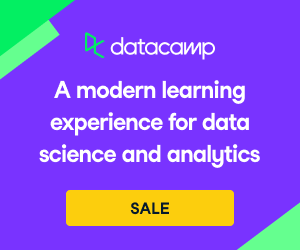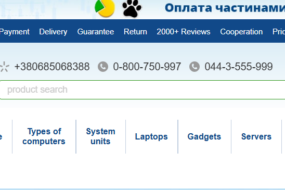So you’ve got your copy down and you’ve got your app up and running, but what about the visual side of things? Visuals are just as important in acquiring new users, helping lead them to the point of a download.
It’s all well and good having your USPs and features in writing, but if users can’t see what they’re looking for in an engaging way then they’re unlikely to be motivated to tap that install button. And nobody wants that. In the app marketing world, screenshots are your best friend.
Everybody knows that screenshots are huge marketing assets. You need to make them compelling, informative, persuasive. Ultimately, make them serve your marketing goals by guiding users in the right direction.
As with most things in the ASO world (that’s App Store Optimization, in case you forgot), you’ve got to break some of the elements down according to the different app stores. That’s because different app stores have different requirements. In this case, we’re going with the two front-runners Google Play and Apple App Store.
1. Screenshots Designs
Layout
Design your screenshots with exploration in mind. Think fluidity and engagement to avoid abandonment. There are numerous ways to do this, for example cutting the images in the middle so that users have to swipe to see the other half and displaying the device mockups diagonally across screenshots. This encourages users to scroll through whilst offering a unique perspective.
Another creative option we have implemented for our Moburst clients is using landscape orientation, but within this cutting the images to look like portrait designs. This makes it much bolder in the app store. And, what’s more, it looks like fifteen screenshots when it’s really only five with bolder text that appears to be ‘floating’ above the white space. Pretty cool, huh?
One more element we like to incorporate into our designs is emphasising the UI (User Interface). This gives potential users an insight into what your app looks like and can prove particularly persuasive if they like what they see. It also provides evidence behind the copy. You’ve described the features, but in this way, users can actually see them too.
USPs
Include USPs (Unique Selling Point) in the designs. There should be a different USP in each screenshot to really sell the app’s value. Your unique selling points are how you’re going to both differentiate yourself from your competitors and teach potential users about your product, so it’s essential that you push them wherever you can. Including them in the design is just one more way that your creative assets can lead to conversions.
Also consider ensuring that the most important USPs are frontloaded. On average, only about 30% of users scroll horizontally to explore more screenshots, so you want to highlight the most attractive features in the first 3 screenshots, assuming it’s a portrait design. (For landscape, on both the App Store and Google Play, only the first screenshot will be immediately visible).
By the way, here’s an anecdote: There’s an urban legend that Google does OCR (Optical Character Recognition) for the screenshot text. This is a method of extracting the text from an image. If this is true, it means that the text in your screenshots can act as keywords to help rank your app. You can explore this by checking the indexation of keywords within the images.
CTAs
At the end of the screenshots there should be a Call To Action to encourage users to convert. The CTA should be written clearly using actionable language such as “download”, “install”, “discover”, etc. Call To Actions are powerful tools as they can help to direct your users to take actions. It can directly target your marketing goals. By implementing them at the end of the screenshots you’re letting the users know that if they liked what they saw, that’s the next step they should be taking.
Readability
Make sure fonts are readable. Often, this is the downfall of design (especially in Google Play where the screenshot relative portion on your phone screen is smaller), so make sure to tick this off your checklist.
Readable text contributes to the accessibility of the content. It needs to be easy to process, which is basically impossible if it’s not readable. There has been a shift towards bigger text and less words over the past couple of years as bigger text often lends itself to easier processing.
You should encourage a hierarchy in the screenshots to highlight the most important features of the app. This is where you elevate certain text by making it bigger to draw the viewer’s attention to it. You can also change the color of the text or the text box to achieve the same effect.
The more contrast, the more readable. If you’ve got some yellow text against an orange background (yes, we know, this is an extreme example) then you aren’t going to be seeing the results you’re after – nobody can read that!
You can also use the readability of the text to encourage exploration through the screenshots. By keeping the text consistent and organized you’re guiding users through the screenshots with ease, keeping the fluid feel you should be striving for.