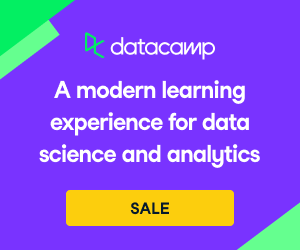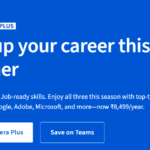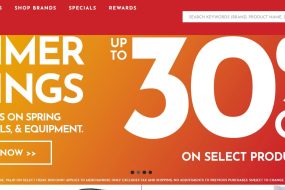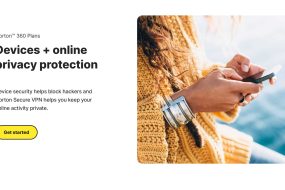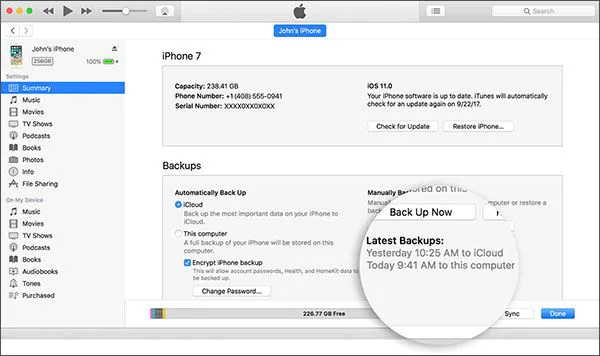
In this article you will learn 4 methods to transfer messages from iPhone to Android. Read each one with detailed instruction to transfer your messages from iPhone to Android phone!
Messages allow the people to stay connected to their loved ones, colleagues, and family. But sometimes, under certain situations when you need to transfer messages from one phone into another, especially from iPhone, most of the methods seem to fail. The ways to transfer messages from one phone to another also become a complex process unless you have enough time to transfer every single text message manually.
But in the busy world, you need a quick and easy method to transfer messages from iPhone to Android or any other device. Some of these methods are described below in this article.
Method 1: The Best Way to Transfer Messages from iPhone to Android
MobileTrans is one of the best applications that can be used to transfer text messages from iPhone to Android. It provides a wide range of benefits along with the transfer.
● iSkysoft Phone Transfer helps you transfer not only messages, but also photos, videos, contacts, music, call logs and more from iPhone to Android.
● The whole process is: Connect the phones – Click “Start Copy” – Done.
● It supports more than 4000 different phone models, including iPhone, Android, Samsung, LG, Huawei, Xiaomi, ect.
● You can also use it to backup your data from phone to computer.
[Step-by-step Guide] How to Transfer Text Messages from iPhone to Android using iSkysoft Phone Transfer
Step 1: Download the iSkysoft Phone Transfer tool on your PC, and install it. The software will be installed within a few minutes. Launch it and select the Phone to Phone Transfer on the home screen of the software.

Step 3: Don’t let any of the devices get disconnected from the PC as it will interrupt the transfer and you might have to perform the steps again. Wait for the transfer to complete and you will have all your iPhone text messages in your Android phone. Congratulations!

Method 2: How to Transfer Messages from iPhone to Android using iTunes
To transfer text messages from iPhone to Android phone, you can use iTunes along with two other apps, because there is no direct method to transfer the messages. It is well known that iPhone messages format is not supported by Android phones. The iSMS2droid App will help you to convert the format of the messages.
Step 1: Before you start using iSMS2droid, make sure that you get a backup of all your data files on the iTunes.

Step 2: Extract the files in your computer, and store them on the main drive or desktop for easy access. Now connect the android phone to the PC. Download and install iSMS2droid from Play Store. Launch the app and select the iPhone SMS database option. You will have to install one more app which is SMS Backup and Restore. It will allow you to import SMS database and restore it.

Step 3: In the SMS database option; you will have to browse the messages by navigating to the SMSBackupRestore folder. Then tap on the iSMS2droid.xml file. Then choose the location you want to use for backup. In the next window, you can select the restore all messages.

Step 4: You will be asked to check for duplicated by SMS Backup and Restore. Tap yes or no according to your requirements. And the backup will start.

After the backup is completed, you might need to restart your phone, to ensure that all the messages are imported. And you will have all your messages in your Android phone.
Method 3: How to Transfer Messages from iPhone to Android using Phone Copier
It is an application available for both Android and iPhone devices to transfer data. It simply performs a message migration by downloading the backup of the messages to the Android device. Just follow the steps below.
Step 1: Download and install the app on both devices. The iPhone version of the app is named as MOBILedit. Create an account and get a backup of your messages to the cloud.
Step 2: 0n the Android device, click on the Download option which says Restore from Cloud Storage. It will start the copying process of the messages from iPhone to Android. Wait for a few minutes, until the copy is complete. You now have all the messages of your iPhone on the Android phone.

Method 4: How to Transfer Messages from iPhone to Android using Move to iOS
This app also helps to transfer text messages from iPhone to Android and vice versa. Just follow few simple steps, and you can transfer messages easily. Follow the steps below.
Step 1. On your iPhone and Android phone, download the Move to IOS app.
Step 2. Select the transfer option in your Android, so that you will get a code in the Android device.
Step 3. After the code is generated, enter the code in iPhone and the phones will be connected.
Step 4. Choose the messages you want to transfer and wait for completion.
Now you have all your messages of your iPhone to your Android device. Make sure that you select the transfer option from iPhone to the Android device.